One of the reasons you might want to run LXC (Linux Containers) is their lightweight virtualization approach. LXC containers use the same host kernel and consume fewer resources like memory compared to running a full guest VM. This means they boot faster and offer higher performance.
You can download LXC container templates from different sources and extract them manually, but in this guide we’ll be using Proxmox’s pveam command, which is used to create, manage, download, and delete LXC containers.
Download LXC Containers In Proxmox Host
You can either SSH into the Proxmox server or use the shell in the Proxmox console or web UI.
List all available LXC container images:
root@sa-proxmox-server:~# pveam available | less
Instead of viewing all templates, you can grep for a specific distro like Ubuntu:
root@sa-proxmox-server:~# pveam available | grep -i ubuntu
system ubuntu-20.04-standard_20.04-1_amd64.tar.gz
system ubuntu-22.04-standard_22.04-1_amd64.tar.zst
system ubuntu-24.04-standard_24.04-2_amd64.tar.zst
system ubuntu-24.10-standard_24.10-1_amd64.tar.zst
system ubuntu-25.04-standard_25.04-1.1_amd64.tar.zst
For this example, I’ll be downloading ubuntu-24.04-standard_24.04-2_amd64.tar.zst:
root@sa-proxmox-server:~# pveam download local ubuntu-24.04-standard_24.04-2_amd64.tar.zst
downloading http://download.proxmox.com/images/system/ubuntu-24.04-standard_24.04-2_amd64.tar.zst to /var/lib/vz/template/cache/ubuntu-24.04-standard_24.04-2_amd64.tar.zst
--2025-09-23 10:29:48-- http://download.proxmox.com/images/system/ubuntu-24.04-standard_24.04-2_amd64.tar.zst
Resolving download.proxmox.com (download.proxmox.com)... 102.222.100.242, 2001:43f8:1700:e::2
Connecting to download.proxmox.com (download.proxmox.com)|102.222.100.242|:80... connected.
HTTP request sent, awaiting response... 200 OK
Length: 141589318 (135M) [application/octet-stream]
Saving to: '/var/lib/vz/template/cache/ubuntu-24.04-standard_24.04-2_amd64.tar.zst.tmp_dwnl.1374932'
0K ........ ........ ........ ........ 23% 1017K 1m44s
32768K ........ ........ ........ ........ 47% 1.12M 67s
65536K ........ ........ ........ ........ 71% 1021K 38s
98304K ........ ........ ........ ........ 94% 702K 8s
131072K ....... 100% 839K=2m28s
2025-09-23 10:32:20 (933 KB/s) - '/var/lib/vz/template/cache/ubuntu-24.04-standard_24.04-2_amd64.tar.zst.tmp_dwnl.1374932' saved [141589318/141589318]
calculating checksum...OK, checksum verified
download of 'http://download.proxmox.com/images/system/ubuntu-24.04-standard_24.04-2_amd64.tar.zst' to '/var/lib/vz/template/cache/ubuntu-24.04-standard_24.04-2_amd64.tar.zst' finished
As you can see, the LXC template is saved into /var/lib/vz/template/cache/. You can also manually download any LXC template into that directory.
Setting Up The LXC Container via Proxmox Console or Web UI
Log in to the web UI and click on “Create CT,” then fill in the required details.
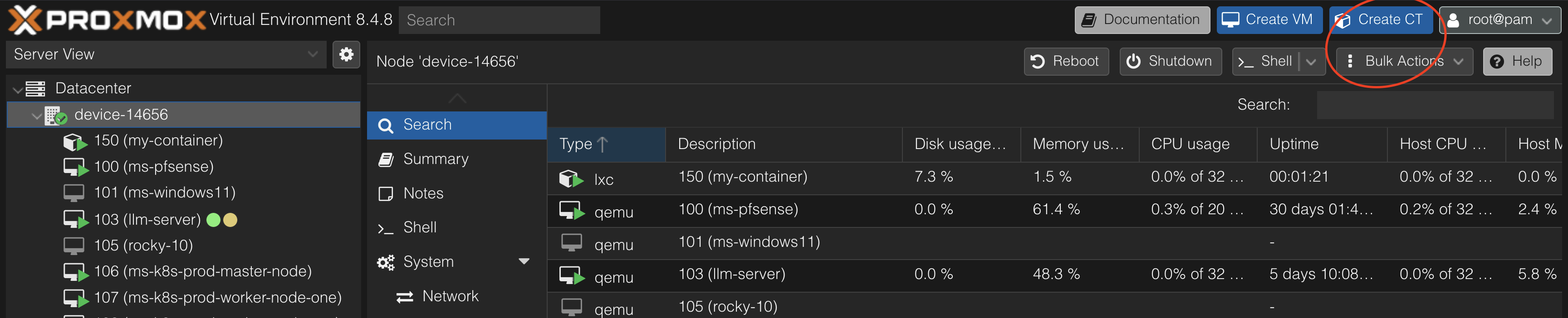
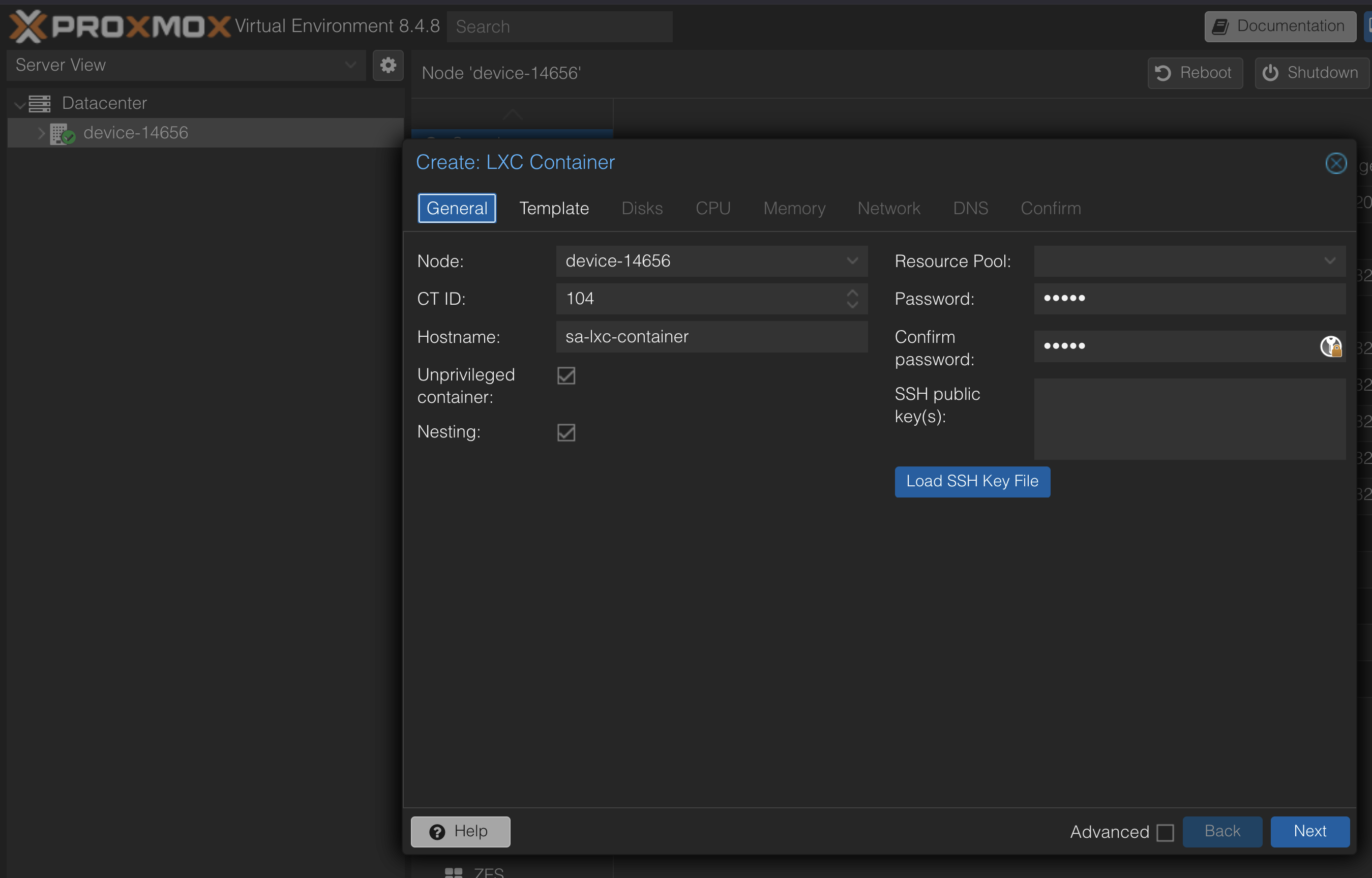
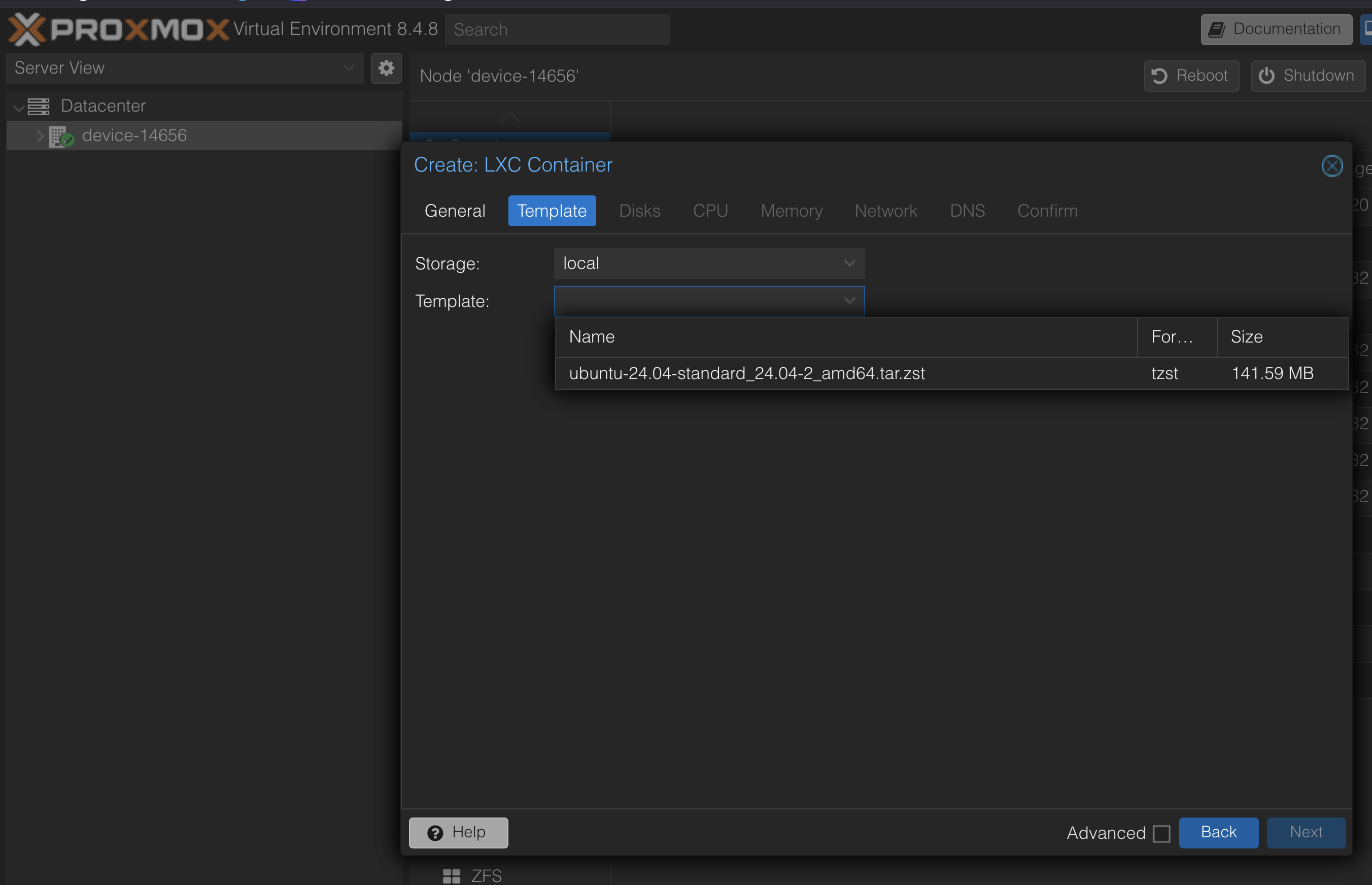
After that, click on “Start.”
Setting Up The LXC Container via Command Line
You need to SSH into the server or use the shell in the Proxmox console.
pct create 150 local:vztmpl/ubuntu-24.04-standard_24.04-2_amd64.tar.zst \
--hostname my-container \
--memory 2048 \
--rootfs local:8 \
--net0 name=eth0,bridge=vmbr0,ip=dhcp \
--password
Modify the details in the command above based on your requirements.
Start The Container
pct start 150
Exec or Shell Into The Container
pct enter 150