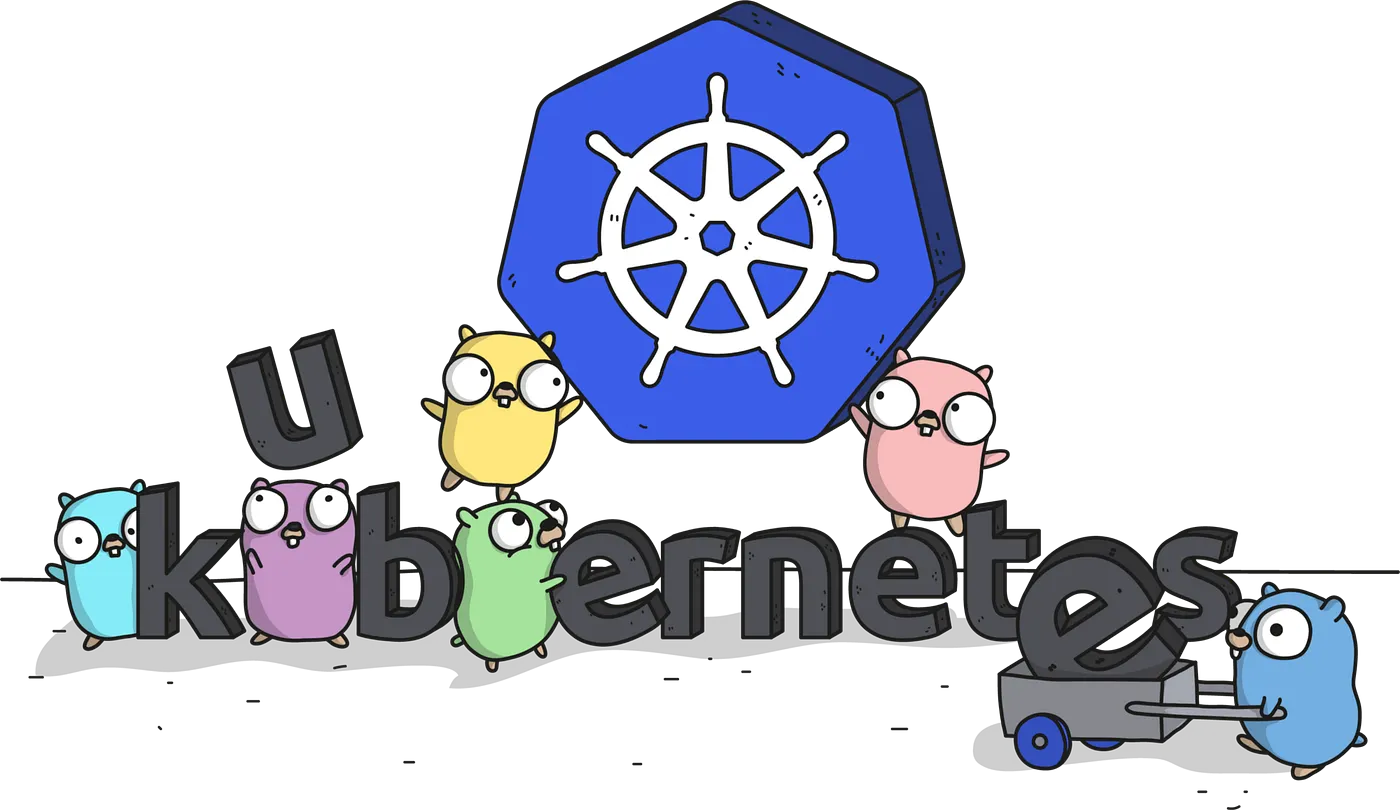
Prerequisites
Before starting, ensure each node meets the following minimum requirements:
- At least 2 GB RAM per machine
- At least 2 CPU cores per machine
- Network connectivity between all nodes (private or public)
- Sufficient storage for your workloads
Server Specifications Example:
- Master Node: 4 GB RAM, 2 CPUs, IP: 10.11.23.30, Hostname: master-node
- Worker Node One: 2 GB RAM, 2 CPUs, IP: 10.11.23.31, Hostname: worker-node-one
- Worker Node Two: 2 GB RAM, 2 CPUs, IP: 10.11.23.32, Hostname: worker-node-two
Installing Containerd
Containerd is the default container runtime for Kubernetes starting from v1.20, replacing Docker. You can also use other supported runtimes like CRI-O, Docker Engine, or Mirantis Container Runtime.
On each node, configure the system modules and sysctl parameters:
cat <<EOF | sudo tee /etc/modules-load.d/containerd.conf
overlay
br_netfilter
EOF
sudo modprobe overlay
sudo modprobe br_netfilter
cat <<EOF | sudo tee /etc/sysctl.d/99-kubernetes-cri.conf
net.bridge.bridge-nf-call-iptables = 1
net.ipv4.ip_forward = 1
net.bridge.bridge-nf-call-ip6tables = 1
EOF
sudo sysctl --system
Install containerd and generate its default configuration:
sudo apt update
sudo apt install -y containerd
sudo mkdir -p /etc/containerd
containerd config default | sudo tee /etc/containerd/config.toml
sudo systemctl restart containerd
sudo systemctl enable containerd
Installing Kubelet, Kubeadm, and Kubectl
Install Kubernetes tools on all nodes (master and workers):
sudo apt-get update
sudo apt-get install -y apt-transport-https ca-certificates curl
sudo curl -fsSLo /usr/share/keyrings/kubernetes-archive-keyring.gpg https://packages.cloud.google.com/apt/doc/apt-key.gpg
echo "deb [signed-by=/usr/share/keyrings/kubernetes-archive-keyring.gpg] https://apt.kubernetes.io/ kubernetes-xenial main" | sudo tee /etc/apt/sources.list.d/kubernetes.list
sudo apt-get update
sudo apt-get install -y kubelet kubeadm kubectl
sudo apt-mark hold kubelet kubeadm kubectl
Initializing the Master Node
On the master node, initialize the control plane:
sudo kubeadm init
After initialization completes, copy the kubeconfig to your user account (non-root) to interact with the cluster:
mkdir -p $HOME/.kube
sudo cp -i /etc/kubernetes/admin.conf $HOME/.kube/config
sudo chown $(id -u):$(id -g) $HOME/.kube/config
Ensure firewall rules allow communication between the master and worker nodes on the necessary Kubernetes ports.
Installing Kubernetes Networking
Kubernetes supports multiple networking solutions such as Calico, Cilium, Antrea, AWS VPC CNI, and Weave. This guide uses Weave:
kubectl apply -f "https://cloud.weave.works/k8s/net?k8s-version=$(kubectl version | base64 | tr -d '\n')"
You can configure IP ranges and advanced settings as needed; refer to Weave documentation for details.
Joining Worker Nodes
If you still have the kubeadm join command from initialization, use it on each worker node. If not, generate a new token on the master node:
kubeadm token create --print-join-command
Then run the join command on each worker node:
sudo kubeadm join <MASTER_IP>:6443 --token <TOKEN> --discovery-token-ca-cert-hash <HASH>
docker run -d --name model-runner-proxy -p 8080:80 \
alpine/socat tcp-listen:80,fork,reuseaddr tcp:model-runner.docker.internal:80
Verifying the Cluster
On the master node or any node with configured kubeconfig, check that all nodes have joined:
kubectl get nodes
You should see all worker nodes in the READY state. Optionally, enable kubectl auto-completion for a smoother CLI experience.